Samsung Firmware SM-X210 CHN X210ZCU2CXE6 X210CHN2CXE6 X210ZCU2CXE6 | TL
I-download ang firmware ng Samsung para sa ✅ Galaxy Tab A9+ ⭐ SM-X210 na may code ng produkto CHN from China. Ang firmware na ito ay mayroong numero ng bersyon PDA X210ZCU2CXE6 at CSC X210CHN2CXE6. Ang operating system ng firmware na ito ay Android U, na may petsa ng pagbuo 2024-06-19. Changelist .
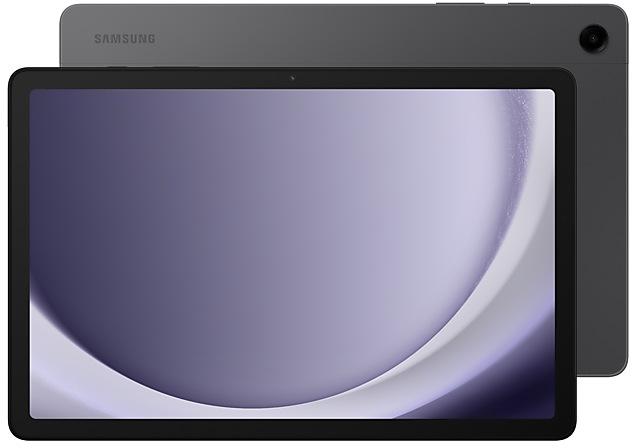
| Device | Galaxy Tab A9+ |
|---|---|
| Model | SM-X210 |
| Region | |
| Multi CSC | CHN |
| PDA/AP Version/Build Number | X210ZCU2CXE6 |
| CSC Version | X210CHN2CXE6 |
| MODEM/CP Version | X210ZCU2CXE6 |
| Android Version | U(Android 14) |
| Changelist | - |
| Build Date | 2024-06-19 |
| Security Patch Level | 2024-04-01 |
| Pangalan ng file | SM-X210_2_20240527170100_rh9aaycdvq_fac.zip |
Bilang ng mga pag-download:4420 Mga pagsusuri
Laki ng file:4.787 GiB
Mag-download
1. Mag-download ng software at mga driver
- I-download ang Samsung Firmware X210ZCU2CXE6
- Ang iyong mga driver ng Samsung Device. (I-download mula sa Opisyal na Samsung Site.)
- Software. Odin Tool:
2. Hakbang-hakbang na pag-flash ng firmware:
- I-download ang file at i-extract ang zip archive na naglalaman ng iyong ninanais na firmware.
- Buksan ang Software Odin Tool.
- Boot ang iyong Samsung device sa "mode ng pag-download":
-
- Pindutin ang Volume Down key, power at home buttons sa parehong oras para sa 5-8 segundo hanggang ang mode ng pag-download ay aktibo.
- Ikonekta ang iyong Samsung Device sa PC sa pamamagitan ng USB cable habang nasa download mode.
- Susunod, lagyan ng tsek ang "Auto Reboot" at "F. Reset Oras" na mga pagpipilian sa software Odin tool.
- Pindutin ang pindutan ng AP / PDA pagkatapos mag-browse at pumili ng tar.md5 file mula sa nakuha folder firmware.
- Sa wakas pindutin ang pindutan ng pagsisimula upang simulan ang flashing proseso ang firmware update sa iyong Samsung device.
3. Manood ng detalyadong video
Device boot file
BL_X210ZCU2CXE6_X210ZCU2CXE6_MQB80989658_REV00_user_low_ship_MULTI_CERT.tar.md5
Device pda code1 file
AP_X210ZCU2CXE6_X210ZCU2CXE6_MQB80989658_REV00_user_low_ship_MULTI_CERT_meta_OS14.tar.md5
Device csc file
CSC_CHN_X210CHN2CXE6_MQB80989658_REV00_user_low_ship_MULTI_CERT.tar.md5
Device csc home file
HOME_CSC_CHN_X210CHN2CXE6_MQB80989658_REV00_user_low_ship_MULTI_CERT.tar.md5
Customize your Galaxy
New wallpaper editing features
Decorate your wallpaper however you like. When you select an image to use as your wallpaper, you can now apply frames and effects.
More widgets for your Lock screen
Additional widgets are available for your Lock screen so you can quickly check useful information without unlocking your phone. The new widgets include Weather, Samsung Health, Battery, Calendar, and Clock.
More stickers to personalize your calendar
You can now add up to 2 stickers for each date on your calendar. Stickers for events are now shown next to the event name in Month view.
Revamped Calendar settings
Calendar settings have been reorganized to be more intuitive. You can also set background colors and images for full-screen calendar alerts.
Turn modes on or off from the Home screen
Turn modes on and off more quickly than before. The new Mode widget lets you add modes directly to your Home screen.
Reorder your modes
You can now change the order that modes are listed on the Modes tab in Modes and Routines.
New routine conditions
You can now start a routine when an alarm of your choice starts ringing or when Smart View connects or disconnects.
Even more improvements
Open all minimized apps at once
A new button lets you reopen all of the minimized apps at once when you have more than one pop-up window minimized.
More ways to protect your battery
Choose from 3 different protection options to help extend your battery's lifespan. Basic protection keeps your charge between 95% and 100%. Adaptive protection pauses charging while you're asleep and finishes charging just before you wake up. You can also choose to limit the maximum charge to 80% for maximum protection.
Improved Gallery search
The search screen has been redesigned to make it easier to use. Results are now categorized by type, such as people, places, albums, or stories.
Other
※ Samsung Connect application name changed to SmartThings.
- Device security has been further enhanced.
Customize your Galaxy
New wallpaper editing features
Decorate your wallpaper however you like. When you select an image to use as your wallpaper, you can now apply frames and effects.
More widgets for your Lock screen
Additional widgets are available for your Lock screen so you can quickly check useful information without unlocking your phone. The new widgets include Weather, Samsung Health, Battery, Calendar, and Clock.
Quick panel
New button layout
The quick panel has a new layout that makes it easier to access the features you use most. WLAN and Bluetooth now have their own dedicated buttons at the top of the screen, while visual features, like Dark mode and Eye comfort shield have been moved to the bottom. Other quick settings buttons appear in a customizable area in the middle.
Instantly access the full quick panel
By def...
| PDA/AP Version | CSC Version | MODEM/CP Version | Os | Os Version | Changelist | Build Date | |
|---|---|---|---|---|---|---|---|
SM-X210CHNX210ZCS3CXH2
• The latest Android security patch has been applied. - Device security has been further enhanced. | X210CHN3CXH2 | X210ZCS3CXH2 | U | 14 | - | 2024-08-26 | |
SM-X210CHNX210ZCU1BXB1One UI 6.0 Upgrade (Android 14) Quick panel New button layout The quick panel has a new layout that makes it easier to access the features you use most. WLAN and Bluetooth now have their own dedicated buttons at the top of the screen, while visual features, like Dark mode and Eye comfort shield have been moved to the bottom. Other quick settings buttons appear in a customizable area in the middle. Instantly access the full quick panel By default, a compact quick panel with notifications appears when you swipe down from the top of the screen. Swiping down again hides notifications and shows the expanded quick panel. If you turn on Quick settings instant access, you can view the expanded quick panel by swiping just once from the right side of the top of the screen. Swiping down from the left side shows notifications. Quickly access brightness control The brightness control bar now appears by default in the compact qu... | X210CHN1BXB1 | X210ZCU1BXB1 | U | 14 | - | 2024-02-19 |
🤗 Saan ko mahahanap ang pinakabagong Samsung firmware para sa aking rehiyon CHN?
Ang listahan ng mga firmwares para sa rehiyon ay magagamit sa SM-X210
🤗 Saan ko mahahanap ang Samsung firmware sa SM-X210(CHN)?
Maaari kang makahanap ng firmware sa pahina na SM-X210
🤗 kung saan ang aparato ay ang samsung firmware X210ZCU2CXE6?
Ang firmware na ito para sa modelo SM-X210 SM-X210
🤗 paano ko flash ang aking samsung device na may firmware na ito X210CHN2CXE6?
Ang mga tagubilin para sa firmware ay matatagpuan sa pahina ng firmware mismo