Samsung Firmware SM-T220 CAU T220XXU8EXH2 T220OXM8EXH2 T220XXU8EXH2 | EN
Download the Samsung firmware for the ✅ Samsung Galaxy Tab A7 Lite ⭐ SM-T220 with product code CAU from Kazakhstan. This firmware has version number PDA T220XXU8EXH2 and CSC T220OXM8EXH2. The operating system of this firmware is Android U , with build date 2024-09-09. Changelist .
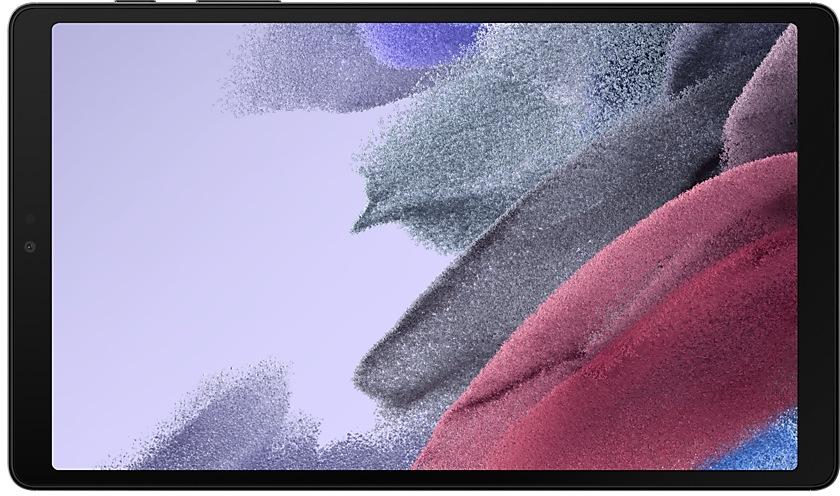
| Device | Samsung Galaxy Tab A7 Lite |
|---|---|
| Model | SM-T220 |
| Region | |
| Multi CSC | OXM |
| PDA/AP Version/Build Number | T220XXU8EXH2 |
| CSC Version | T220OXM8EXH2 |
| MODEM/CP Version | T220XXU8EXH2 |
| Android Version | U(Android 14) |
| Changelist | - |
| Build Date | 2024-09-09 |
| Security Patch Level | 2024-07-01 |
| File name | SM-T220_4_20240809123530_wp8qgnlqen_fac.zip |
Number of downloads:5085 Reviews
File size:4.681 GiB
Download
1. Download software and drivers
- Download Samsung Firmware T220XXU8EXH2
- Your Samsung device drivers (Download from official Samsung site)
- Software Odin Tool:
2. Flashing firmware step by step:
- Download file and extract zip archive containing your desired firmware.
- Open software Odin Tool.
- Boot your Samsung device in the "Download Mode":
-
- Press Volume Down key, Power and Home buttons at same time for 5-8 seconds until download mode is active.
- Connect your Samsung device to PC via the USB cable while in download mode.
- Next, check the "Auto Reboot" and "F. Reset Time" options in software Odin Tool.
- Hit the AP/PDA button then browse and select a tar.md5 file from the extracted firmware folder.
- Finally press the start button to begin flashing process the firmware update on your Samsung device.
3. Watch detailed video
Device boot file
BL_T220XXU8EXH2_T220XXU8EXH2_MQB84087665_REV00_user_low_ship_MULTI_CERT.tar.md5
Device pda code1 file
AP_T220XXU8EXH2_T220XXU8EXH2_MQB84087665_REV00_user_low_ship_MULTI_CERT_meta_RKEY_OS14.tar.md5
Device csc file
CSC_OXM_T220OXM8EXH2_MQB84087665_REV00_user_low_ship_MULTI_CERT.tar.md5
Device csc home file
HOME_CSC_OXM_T220OXM8EXH2_MQB84087665_REV00_user_low_ship_MULTI_CERT.tar.md5
Customize your Galaxy
New wallpaper editing features
Decorate your wallpaper however you like. When you select an image to use as your wallpaper, you can now apply frames and effects.
Customize alarm alerts
Use an image, video, or AR emoji to create your own custom alert screens for each alarm. You can even change the layout of where the alarm information appears on the screen.
More stickers to personalize your calendar
You can now add up to 2 stickers for each date on your calendar. Stickers for events are now shown next to the event name in Month view.
Revamped Calendar settings
Calendar settings have been reorganized to be more intuitive. You can also set background colors and images for full-screen calendar alerts.
Customize reminder alerts
Create the right background for each of your reminders. You can now set colors and background images for full-screen reminder alerts.
Do more with reminder categories
You can now choose a representative icon for each reminder category. You can also pin categories you use frequently to the top of the category list.
Turn modes on or off from the Home screen
Turn modes on and off more quickly than before. The new Mode widget lets you add modes directly to your Home screen.
Reorder your modes
You can now change the order that modes are listed on the Modes tab in Modes and Routines.
New routine conditions
You can now start a routine when an alarm of your choice starts ringing or when Smart View connects or disconnects.
Connect and share
Share with more devices
Quick Share has merged with Google's Nearby Share. In addition to Galaxy devices, you can now share with other Android devices even without an internet connection.
Sync Internet tab groups with other devices
Easily pick up where you left off during your last browsing session no matter which device you were using. Tab groups that you create on one device will appear in Samsung Internet on other Galaxy devices signed in to your Samsung account.
Even more improvements
More information in the Weather widget
The weather widget will let you know when severe thunderstorms, snowfall, or other precipitation is on the forecast in your local area.
Voice input without leaving the keyboard
The keyboard now remains visible while using voice input so you can easily switch back to typing whenever you need to. Tap the mic button at the bottom of the screen to enter text using your voice at any time while using the keyboard.
Open all minimized apps at once
A new button lets you reopen all of the minimized apps at once when you have more than one pop-up window minimized.
Google search suggestions in Finder
When you search using Finder, you’ll also get suggested web searches from Google.
More ways to protect your battery
Choose from 3 different protection options to help extend your battery's lifespan. Basic protection keeps your charge between 95% and 100%. Adaptive protection pauses charging while you're asleep and finishes charging just before you wake up. You can also choose to limit the maximum charge to 80% for maximum protection.
Improved Gallery search
The search screen has been redesigned to make it easier to use. Results are now categorized by type, such as people, places, albums, or stories.
Customize your Galaxy
New wallpaper editing features
Decorate your wallpaper however you like. When you select an image to use as your wallpaper, you can now apply frames and effects.
Customize alarm alerts
Use an image, video, or AR emoji to create your own custom alert screens for each alarm. You can even change the layout of where the alarm information appears on the screen.
More stickers to personalize your c...
Quick panel
New button layout
The quick panel has a new layout that makes it easier to access the features you use most. Wi-Fi and Bluetooth now have their own dedicated buttons at the top of the screen, while visual features, like Dark mode and Eye comfort shield have been moved to the bottom. Other quick settings buttons appear in a customizable area in the middle.
Instantly access the full quick panel
By de...
- Device security has been further enhanced.
Multitasking
Better app previews on the Recents screen
The Recents screen now shows apps as they will appear after you open them. You can easily see if an app is opened in split screen, full screen, or as a pop-up.
Easily switch from pop-up view to split screen
Press and hold the handle at the top of the pop-up window, then drag the app to the side of the screen where you want it to be shown.
Restore pop-up...
One UI 5.1 takes your tablet to the next level with new Gallery features as well as productivity and personalization enhancements.
Camera and Gallery
Quickly change the color tone for selfies
It's easier to change the color tone of your selfies using the Effects button on the side of the screen.
Create a shared family album
It's easier than ever to share pictures with your family. Gallery will recommend pictures to a...
One UI 5 brings you more powerful personalization and makes it easier to get things done across your Galaxy devices.
Visual design
New app icons and illustrations
Icon symbols are larger for a bolder look that's easier to scan. Subtle background gradients and improved contrast give a fresher, more natural feel. New help illustrations have been created to give a consistent look to all apps.
Smoother than ever...
One UI 4.1 brings you a wide array of new features and enhancements for your Galaxy devices. More intuitive, more fun, more secure, and easier than ever.
Check out the changes below.
Color palette
Customize your tablet with unique colors based on your wallpaper. Your colors will be applied to menus, buttons, backgrounds, and apps throughout your tablet.
Privacy
One UI 4.1 offers strong privacy...
| PDA/AP Version | CSC Version | MODEM/CP Version | Os | Os Version | Changelist | Build Date | |
|---|---|---|---|---|---|---|---|
| T220XXS7DXF9/T220OXM7DXF4/T220XXS7DXF9 | T220OXM7DXF4 | T220XXS7DXF9 | U | 14 | - | 2024-07-02 | |
SM-T220CAUT220XXU6DWLBOne UI 6.0 Upgrade (Android 14) Quick panel New button layout The quick panel has a new layout that makes it easier to access the features you use most. Wi-Fi and Bluetooth now have their own dedicated buttons at the top of the screen, while visual features, like Dark mode and Eye comfort shield have been moved to the bottom. Other quick settings buttons appear in a customizable area in the middle. Instantly access the full quick panel By default, a compact quick panel with notifications appears when you swipe down from the top of the screen. Swiping down again hides notifications and shows the expanded quick panel. If you turn on Quick settings instant access, you can view the expanded quick panel by swiping just once from the right side of the top of the screen. Swiping down from the left side shows notifications. Quickly access brightness control The brightness control bar now appears by default in the compact q... | T220OXM6DWLA | T220XXU6DWLB | U | 14 | - | 2024-02-01 | |
SM-T220CAUT220XXS6CWL2
• The latest Android security patch has been applied. - Device security has been further enhanced. | T220OXM6CWL2 | T220XXS6CWL2 | T | 13 | - | 2023-12-27 | |
| T220XXS5CWK1/T220OXM5CWK1/T220XXS5CWK1 | T220OXM5CWK1 | T220XXS5CWK1 | T | 13 | - | 2023-12-14 | |
SM-T220CAUT220XXU4CWI2One UI Core 5.1.1 Update Multitasking Better app previews on the Recents screen The Recents screen now shows apps as they will appear after you open them. You can easily see if an app is opened in split screen, full screen, or as a pop-up. Easily switch from pop-up view to split screen Press and hold the handle at the top of the pop-up window, then drag the app to the side of the screen where you want it to be shown. Restore pop-ups snapped to the edge of the screen Drag an app in pop-up view to the edge of the screen to snap it to the edge and keep it out of the way. When you need it again, tap anywhere on the pop-up to bring it back to its previous location. Taskbar More recent apps You can now choose how many recently used apps to show on the taskbar (up to 4). Quick Share Share with contacts You can now send files to your contacts anytime, even if th... | T220OXM4CWI2 | T220XXU4CWI2 | T | 13 | - | 2023-10-30 | |
| T220XXS4CWG4/T220OXM4CWG4/T220XXS4CWG4 | T220OXM4CWG4 | T220XXS4CWG4 | T | 13 | - | 2023-07-28 | |
| T220XXS4CWF4/T220OXM4CWF4/T220XXS4CWF4 | T220OXM4CWF4 | T220XXS4CWF4 | T | 13 | - | 2023-07-19 | |
| T220XXS3CWD1/T220OXM3CWD1/T220XXS3CWD1 | T220OXM3CWD1 | T220XXS3CWD1 | T | 13 | - | 2023-04-10 | |
SM-T220CAUT220XXU2CWB3One UI 5.1 Update One UI 5.1 takes your tablet to the next level with new Gallery features as well as productivity and personalization enhancements. Camera and Gallery Quickly change the color tone for selfies It's easier to change the color tone of your selfies using the Effects button on the side of the screen. Create a shared family album It's easier than ever to share pictures with your family. Gallery will recommend pictures to add to your shared family album by recognizing the faces of family members you select. You get 5 GB of storage for each family member (up to 6 people). Revamped info display When you swipe up while viewing a picture or video in your Gallery, you can see when and where the picture was taken, which device took the picture, where the picture is stored, and more. Now with a simpler layout. Multitasking Easily minimize or switch to full screen You ca... | T220OXM2CWB3 | T220XXU2CWB3 | T | 13 | - | 2023-04-03 | |
| T220XXS2CWA6/T220OXM2CWA6/T220XXS2CWA6 | T220OXM2CWA6 | T220XXS2CWA6 | T | 13 | - | 2023-02-14 |
🤗 Where can I find the latest Samsung firmware for my region CAU?
The list of firmwares for the region is available at SM-T220
🤗 Where can I find Samsung firmware on SM-T220(CAU)?
You can find firmware on the page SM-T220
🤗 For which device is this Samsung firmware T220XXU8EXH2?
This firmware for the model SM-T220 SM-T220
🤗 How can I flash my Samsung device with this firmware T220OXM8EXH2?
Instructions for the firmware can be found on the firmware page itself