Samsung Firmware SM-X216B TEL X216BXXU2CXE6 X216BOLM2CXE6 X216BXXU2CXE6 | EN
Download the Samsung firmware for the ✅ Galaxy Tab A9+ 5G ⭐ SM-X216B with product code TEL from Australia. This firmware has version number PDA X216BXXU2CXE6 and CSC X216BOLM2CXE6. The operating system of this firmware is Android U , with build date 2024-06-19. Changelist .
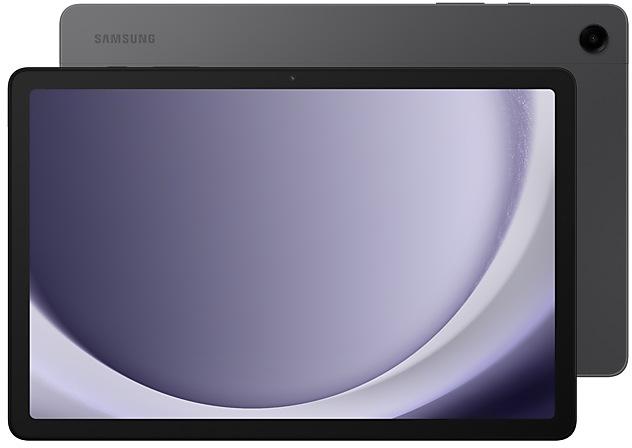
| Device | Galaxy Tab A9+ 5G |
|---|---|
| Model | SM-X216B |
| Region | |
| Multi CSC | OLM |
| PDA/AP Version/Build Number | X216BXXU2CXE6 |
| CSC Version | X216BOLM2CXE6 |
| MODEM/CP Version | X216BXXU2CXE6 |
| Android Version | U(Android 14) |
| Changelist | - |
| Build Date | 2024-06-19 |
| Security Patch Level | 2024-05-01 |
| File name | SM-X216B_2_20240527185130_rvet0k9xlm_fac.zip |
Number of downloads:4250 Reviews
File size:4.817 GiB
Download
1. Download software and drivers
- Download Samsung Firmware X216BXXU2CXE6
- Your Samsung device drivers (Download from official Samsung site)
- Software Odin Tool:
2. Flashing firmware step by step:
- Download file and extract zip archive containing your desired firmware.
- Open software Odin Tool.
- Boot your Samsung device in the "Download Mode":
-
- Press Volume Down key, Power and Home buttons at same time for 5-8 seconds until download mode is active.
- Connect your Samsung device to PC via the USB cable while in download mode.
- Next, check the "Auto Reboot" and "F. Reset Time" options in software Odin Tool.
- Hit the AP/PDA button then browse and select a tar.md5 file from the extracted firmware folder.
- Finally press the start button to begin flashing process the firmware update on your Samsung device.
3. Watch detailed video
Device boot file
BL_X216BXXU2CXE6_X216BXXU2CXE6_MQB80923792_REV00_user_low_ship_MULTI_CERT.tar.md5
Device pda code1 file
AP_X216BXXU2CXE6_X216BXXU2CXE6_MQB80923792_REV00_user_low_ship_MULTI_CERT_meta_OS14.tar.md5
Device phone font file
CP_X216BXXU2CXE6_CP26604505_MQB80923792_REV00_user_low_ship_MULTI_CERT.tar.md5
Device csc file
CSC_OLM_X216BOLM2CXE6_QB80993900_REV00_user_low_ship_MULTI_CERT.tar.md5
Device csc home file
HOME_CSC_OLM_X216BOLM2CXE6_QB80993900_REV00_user_low_ship_MULTI_CERT.tar.md5
Create epic images
Copy and paste from one image to another
Add a missing element to your picture. Just clip an object from an image in Gallery, then go to the image where you want to paste it and choose Paste from clipboard in the More options menu.
More accurate image clipping
Get exactly the area you need to clip without any unwanted parts. When you clip an image in Gallery, you have the option of editing the selected area before you save it so you can get your selection just right.
Improved Gallery search
The search screen has been redesigned to make it easier to use. Results are now categorized by type, such as people, places, albums, or stories.
Change playback speed
More videos now support changing the playback speed when you edit a video in Gallery. You can make your video play faster or slower in a specific section that you select or for the entire video.
Edit videos on multiple devices
You can now continue your edits on your phone, tablet, or PC. Export your Studio projects to a file that can be opened on other Galaxy devices.
Customize your Galaxy
New wallpaper editing features
Decorate your wallpaper however you like. When you select an image to use as your wallpaper, you can now apply frames and effects.
More widgets for your Lock screen
Additional widgets are available for your Lock screen so you can quickly check useful information without unlocking your phone. The new widgets include Weather, Samsung Health, Battery, Reminder, Calendar, and Clock.
More stickers to personalize your calendar
You can now add up to 2 stickers for each date on your calendar. Stickers for events are now shown next to the event name in Month view.
Revamped Calendar settings
Calendar settings have been reorganized to be more intuitive. You can also set background colors and images for full-screen calendar alerts.
Customize reminder alerts
Create the right background for each of your reminders. You can now set colors and background images for full-screen reminder alerts.
Do more with reminder categories
You can now choose a representative icon for each reminder category. You can also pin categories you use frequently to the top of the category list.
Turn modes on or off from the Home screen
Turn modes on and off more quickly than before. The new Mode widget lets you add modes directly to your Home screen.
Reorder your modes
You can now change the order that modes are listed on the Modes tab in Modes and Routines.
New routine conditions
You can now start a routine when an alarm of your choice starts ringing or when Smart View connects or disconnects.
Connect and share
Share with more devices
Quick Share has merged with Google's Nearby Share. In addition to Galaxy devices, you can now share with other Android devices even without an internet connection.
Sync Internet tab groups with other devices
Easily pick up where you left off during your last browsing session no matter which device you were using. Tab groups that you create on one device will appear in Samsung Internet on other Galaxy devices signed in to your Samsung account.
Protect your data
Enhanced data protection in Samsung Cloud
Rest assured that no one can access your data but you, even if there's a data breach. You can turn on end-to-end encryption for data that's synced with Samsung Cloud.
Fast and secure sign-ins with passkeys
Passkeys provide more security for web sign-ins without the need to remember complicated passwords. Use passkeys to sign in to supported websites with biometric authentication in Samsung Internet.
Even more improvements
More information in the Weather widget
The weather widget will let you know when severe thunderstorms, snowfall, or other precipitation is on the forecast in your local area.
Voice input without leaving the keyboard
The keyboard now remains visible while using voice input so you can easily switch back to typing whenever you need to. Tap the mic button at the bottom of the screen to enter text using your voice at any time while using the keyboard.
Keyboard shortcut for split-screen view
Instantly snap an app to one side of the screen. If you're using a physical keyboard, press the Cmd (Windows) key + Ctrl key + Left or Right arrow key.
Open all minimized apps at once
A new button lets you reopen all of the minimized apps at once when you have more than one pop-up window minimized.
Google search suggestions in Finder
When you search using Finder, you’ll also get suggested web searches from Google.
More ways to protect your battery
Choose from 3 different protection options to help extend your battery's lifespan. Basic protection keeps your charge between 95% and 100%. Adaptive protection pauses charging while you're asleep and finishes charging just before you wake up. You can also choose to limit the maximum charge to 80% for maximum protection.
Create epic images
Copy and paste from one image to another
Add a missing element to your picture. Just clip an object from an image in Gallery, then go to the image where you want to paste it and choose Paste from clipboard in the More options menu.
More accurate image clipping
Get exactly the area you need to clip without any unwanted parts. When you clip an image in Gallery, you have the option of editing the selected a...
- Device security has been further enhanced.
Quick panel
New button layout
The quick panel has a new layout that makes it easier to access the features you use most. Wi-Fi and Bluetooth now have their own dedicated buttons at the top of the screen, while visual features, like Dark mode and Eye comfort shield have been moved to the bottom. Other quick settings buttons appear in a customizable area in the middle.
Instantly access the full quick panel
By de...
• The security of your device has been improved.
| PDA/AP Version | CSC Version | MODEM/CP Version | Os | Os Version | Changelist | Build Date | |
|---|---|---|---|---|---|---|---|
SM-X216BTELX216BXXS1BXD1
• The latest Android security patch has been applied. - Device security has been further enhanced. | X216BOLM1BXB1 | X216BXXU1BXB1 | U | 14 | - | 2024-05-08 | |
SM-X216BTELX216BXXU1BXA7One UI 6.0 Upgrade (Android 14) Quick panel New button layout The quick panel has a new layout that makes it easier to access the features you use most. Wi-Fi and Bluetooth now have their own dedicated buttons at the top of the screen, while visual features, like Dark mode and Eye comfort shield have been moved to the bottom. Other quick settings buttons appear in a customizable area in the middle. Instantly access the full quick panel By default, a compact quick panel with notifications appears when you swipe down from the top of the screen. Swiping down again hides notifications and shows the expanded quick panel. If you turn on Quick settings instant access, you can view the expanded quick panel by swiping just once from the right side of the top of the screen. Swiping down from the left side shows notifications. Quickly access brightness control The brightness control bar now appears by default in the compact q... | X216BOLM1BXB1 | X216BXXU1BXB1 | U | 14 | - | 2024-03-20 | |
SM-X216BTELX216BXXS1AWK1
• Overall stability of your device has been improved. • The security of your device has been improved. | X216BOLM1AWJ1 | X216BXXS1AWK1 | T | 13 | - | 2023-12-05 |
🤗 Where can I find the latest Samsung firmware for my region TEL?
The list of firmwares for the region is available at SM-X216B
🤗 Where can I find Samsung firmware on SM-X216B(TEL)?
You can find firmware on the page SM-X216B
🤗 For which device is this Samsung firmware X216BXXU2CXE6?
This firmware for the model SM-X216B SM-X216B
🤗 How can I flash my Samsung device with this firmware X216BOLM2CXE6?
Instructions for the firmware can be found on the firmware page itself